Nowadays, developers use the new breed of text editors that mix between the basic text applications and the full Integrated Development Environments.
The competition was already fierce between the different editors out there on the text editing champion title , then Github dropped its game changer Atom which if you didn’t try out yet , you are missing a lot!
The recently updated open source text editor “Atom” has the power of hard-core editors with a user-friendly GUI.
It offers all the features you’d need in a platform ready for developers:
- Easy extensibility
- Cross-platform editing
- Built-in package manager
- Smart autocompletion
- Built-in file browser
- Multi-pane viewing
- Find and replace
- Themes
- Customize styling with your own CSS/LESS
- And much more
So if you’re looking for your next favorite text editor, look no further.
Visit this website to install Atom and start using it!
Atom’s Documentation
Don’t worry , the editor is self-explanatory and if you’ve ever used similar editors you won’t find any difficulties using this one, but you might need it.
Once you’ve installed it , almost everything in Atom can be customized. There are core exposed customizations such as look and feel, keybindings, wrapping, Invisibles, tabs/spaces etc, but then Atom provides an extensive level of customization via themes and packages that you can browse/download inside the editor’s settings or by visiting atom.io/packages , you could even create your own to suit your needs.
Some recommended packages:
Autocomplete-plus
Autocomplete-plus started as a community package but has now become part of the core editor. It’s also probably the least unique idea I’m listing here. It’s still worth including on this list though, for 2 reasons. First, autocomplete plus has flexible visual context options, allowing autocomplete providers to show the type of the autocomplete option, a brief description, and potentially a more in-depth description. So users can distinguish between (for instance) completions offering a snippet, a function, a keyword, or an import.
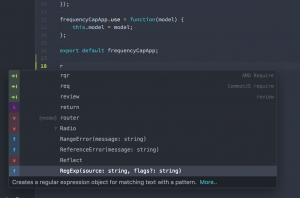
Similar to autocomplete-plus, you may think you’ve seen Linter before. It’s similar to Syntastic for Vim and SublimeLinter for Sublime Text. But Atom’s flexibility allows it to be better than both of those. Like Syntastic and SublimeLinter, Linter integrates with many different linting providers to show errors and warnings that tools pick up on through static analysis in files. But rather than being limited to the line-by-line gutter warnings or showing collections of warnings through awkward use of UI elements meant for a different purpose, Linter shows you a live collection of errors at the bottom of the file and lets you easily switch back and forth between that and errors for all open project files.

Color picker that supports HEX, HEXa, RGB, RGBa, HSL, HSLa, HSV, HSVa, VEC3, VEC4 – and is able to convert between the formats. It also inspects Sass and LESS color variables.

You may have seen CSS hex-color previewers before, but few match Pigments. It parses colors, understands pre-processor variables and even executes color-changing functions.
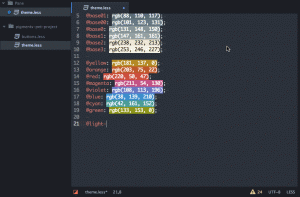
Minimap is one of Atom’s most popular packages, displaying a condensed view of your code for quick navigation. The feature enters your subconscious; you won’t think you’re using it, but you’ll miss it when it’s not there.
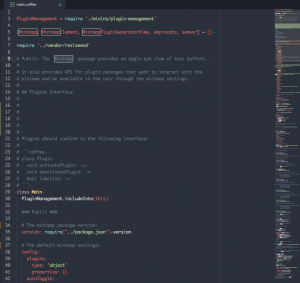
When you select a keyword or variable in Sublime Text or Notepad++, all other instances are shown. Highlight Selected brings the feature to Atom and is even better when combined with minimap-highlight-selected .

Some recommended themes:


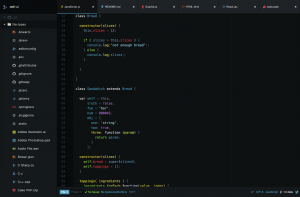
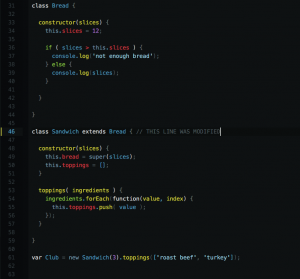
AAAAAAAAAAAAnd Just because you can:
Activate Power Mode
Activate POWER MODE to write your code in style.

Asteroids
Spawn an Asteroids shooter and then blast away your code!