Your Android device most likely came with 16GB of storage, but it’s the RAM that really affects what you can do with it. Most high-end Android devices ship with 2GB or more of RAM, but some cheaper devices might have only 1GB of RAM or even 512MB in some cases.
Unlike a PC, however, you can’t increase RAM. Or can you?
Why Do You Need More RAM?
The importance of additional RAM cannot be overstated. While more storage space gives you more photos, more MP3s, or more video clips, additional RAM helps the processor to work more quickly, thereby aiding in the playback (or even creation) of such files.
For instance, some playback problems are erroneously blamed on a slow Internet connection, when in truth they could be speeded up with additional RAM, rather than faster wireless.
Various tricks exist to increase usable RAM on your Android device by “cleaning up”. We’ll assume you’ve already tried them, and look here at how you can actually physically increase available RAM.
RAM Swapping on Rooted Devices
If your Android device is rooted you can increase the available RAM thanks to ROEHSOFT RAM Expander (SWAP) ($9.99/£6.99), which is compatible with rooted Android phones and tablets.
Expensive, but if your device is rooted and you’re interested in this app, you can check compatibility with your device, using this swapfile checking app. Simply install, then run the app to find out if the ROEHSOFT RAM Expander (SWAP) is an app that can give you the results you want.
Click Start RAMEXPANDER Test Here to get the results you need, then select the SD card you’re checking, and Click for result. With the “Congratulations” message displayed, you’re free to proceed and install the RAM Expander app.
Install the RAM Expander
With the message displayed, it’s time to purchase and install ROEHSOFT’s RAM Expander (SWAP) app. Once running, and with root permissions applied, select your language.
You will then see a screen with a slider that can be adjusted depending upon how much RAM you want dedicated to the SWAP partition.
If you’re not sure about this, simply tap Optimal Value for the app to make the decision for you. Before proceeding, ensure that Autorun is enabled (this is a radio button at the top of the display) and when you’re happy tap the Swap Activ button.
With the RAM partition created on your device’s SD card, Android should now run with improved performance. Try out your favorite game, or try opening a bunch of apps all at once.
What Else Is an SD Card Good For?
MicroSD cards don’t only work to increase your RAM, though. For anyone, rooted or unrooted, you can use a microSD card to increase your storage capacity — meaning you can download more apps, more music, and more everything,
On any device that is running out of space, the first step should be to insert a microSD card into the slot if your device has one.

However, don’t just buy any old microSD card — spend a little extra on some storage that is more resilient, which will result in better reliability. Check the rating on box when buying a new microSD card – Class 4 minimum is recommended, but Class 10 is the best. SD cards aren’t all about storage! In fact, there are several other factors to consider, and when purchasing your cards, you should make yourself aware of them. That said, SD cards aren’t all created equal.
You can use this storage to install apps and games on, and move apps and games to in order to increase space on the main device storage. Users running Android Lollipop can do this natively by opening Settings > Applications and using the Move to SD Card button on apps where this function is available.
Of course, all this does is increase the available storage on your Android device, much like having a new HDD on your PC. But the SD card can be used as a secondary source of RAM, with the right tool.
Has Performance Improved For You?
If you’ve followed this tutorial from start to finish, you’ve increased your Android device’s storage space and RAM. Well done!
With more RAM available for processing data, you’ll find the device is more useful and productive than ever before. Your remaining storage will of course remain useful, ready to save the fruits of your enhanced productivity. You’ll have a lot more space to save new photos, edited images, music created on your Android etc., or simply a few more documents.
Have you tried this hack to get more RAM on your Android device? Tell us how you found it in the comments below.